tp
User Guide for SecureNUS
Introduction
SecureNUS is a CLI application that provides secure secret management for NUS students. It’s designed to be efficient and user-friendly, allowing users to securely store and manage passwords using a command-line interface.
With a focus on security, SecureNUS employs robust measures such as secret masking, storage, and user convenience.
Its CLI interface allows for fast and streamlined password management, making it an ideal solution for users who are comfortable typing commands.
In summary, SecureNUS offers a reliable and secure secret management solution for NUS students, addressing the
challenge of managing multiple passwords for various sites and applications.
Table of Contents
- Introduction
- Quick Start
- Feature List
- Feature Details
- Frequently Asked Questions (FAQ’s)
- Command Summary
Quick Start
-
Ensure you have Java 11 installed on your computer. If not so, you can download from here.
-
Download the latest
SecureNUS.jarfrom here. -
Open a Command Prompt in your system which contains the JAR File.
- Verify if the Java Version you are using is Java 11 (recommended and tested version) by using
java -version
-
Using
cd, navigate to the folder whereSecureNUS.jaris stored in your system. -
Launch the application in the terminal after running
java -jar SecureNUS.jarin the terminal.If the program is launched correctly, you can see the following.
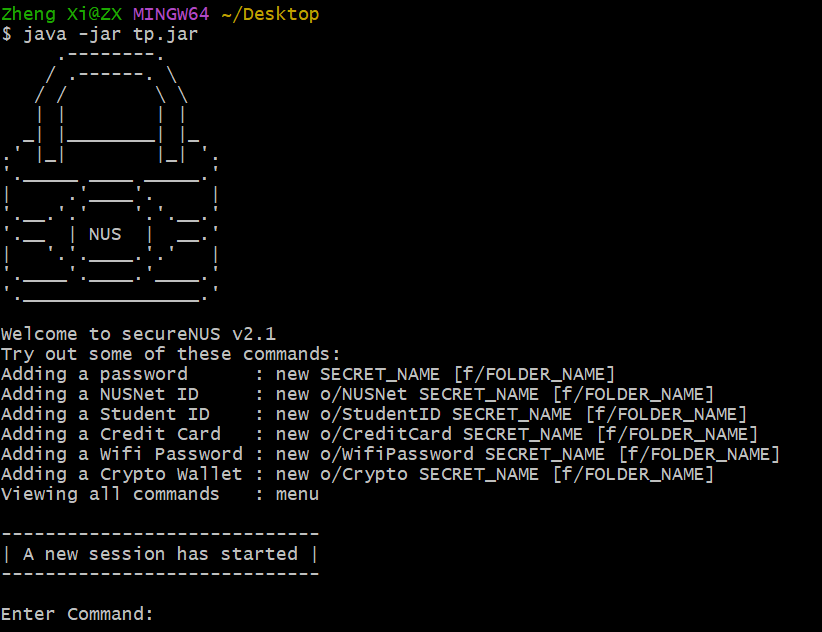
- Type the command when prompted and press enter to execute it. e.g. typing
menuand pressing menu will give an overview of all the user commands.
Some example commands:new sname f/fold: creates a new general secret with namesnamein a folder calledfold.new o/CreditCard ccname f/ccfold: creates a secret for storing credit card details with the nameccnameinccfoldfolder.list: List all the secrets typed by the user.menu: List of command used in the program.view pname: view the secrets stored underpnamewhich is masked for security reasons.search cc f/ccfold: search for entries in theccfoldfolder which haveccin their name.edit pname: edit the secret to another inpname.exit: exit from the program.
| Click here for Table of Contents |
Feature List
- Note about Command Formats
- Add new Secret
- Password Options
- Basic Password
- Credit Card
- Crypto Wallet
- NUSNet ID (e.g: e0123456)
- NUS Student ID (e.g. A1234567B)
- WiFi Password
- Password Options
- Delete a Secret
- List all Secrets
- View Masked Secret
- Search for a Secret
- Save Secrets
- Edit current secrets
- Menu for commands
- Exit
- Cancel current operation
| Click here for Table of Contents |
Feature Details
Note about the command format
-
Commands in
UPPER_CASEand without a bracket refers to the essential parameters to be given by the user. - Do note the commands are Case Sensitive.
e.g.
exit // Correct eXiT // Incorrect - If user enters a parameter with a command which does not need parameters, it will be considered as invalid command.
e.g.
menu // Correct menu123 // Incorrect -
Commands in square brackets
[]represents the folder to store the secrets. In our application, users can choose not to store a secret in a folder. Thus, every secret with no assigned folder name, is stored in anunnamedfolder.Example of correct syntax:
new passname // folder name: unnamed new passname f/passfold // folder name: passfold -
Commands with […] shows that parameters of the same type can be added multiple times.
-
Please note that the
NAMEparameter in some commands does not refer to the username.NAMEallows to easily identify and manage the secrets when performing actions such as deleting, editing, or viewing them.We recommend using a descriptive name that accurately reflects the contents of the secrets.
-
Do not use
Ctrl-Cin the terminal while running the JAR file as it will cause the program to terminate.
| Click here for Table of Contents | Click here for Feature List |
Add new Secret
Overview:
-
SecureNUS provides a simple way to create new secrets in the secret manager with the
newcommand. - Users can select the type of secret they want to store by using the
o/OPTIONextension with thenewcommand.- If no option is selected, a basic password will be created by default.
- SecureNUS guides users through tailored questions to fill in the required particulars for that password type.
- These questions ensure that all necessary information is securely stored in one place for that specific type of password.
-
Do note, secrets and other sensitive information are masked by asterisks for security purposes. They can be viewed using
viewcommand which will be elaborated upon here. - Each time a new secret is created, it will be auto-saved in
database.txtin theassetsfolder. But users are advised to keep saving their passwords using thesavecommand. Users can refer here for more details on thesavecommand.
Format: new [o/OPTION] SECRET_NAME [f/FOLDER_NAME]
| Secret Option | Format | Details asked |
| Basic Password | new SECRET_NAME [f/FOLDER_NAME] |
|
| Credit Card | new o/CreditCard SECRET_NAME [f/FOLDER_NAME] |
|
| Crypto Wallet | new o/Crypto SECRET_NAME [f/FOLDER_NAME] |
|
| NUSNet ID (e.g.e0771234) | new o/NUSNet SECRET_NAME [f/FOLDER_NAME] |
|
| Student ID (e.g A1234567B) | new o/StudentID SECRET_NAME [f/FOLDER_NAME] |
|
| Wifi Password | new o/WifiPassword SECRET_NAME [f/FOLDER_NAME] |
|
Examples and Outputs:
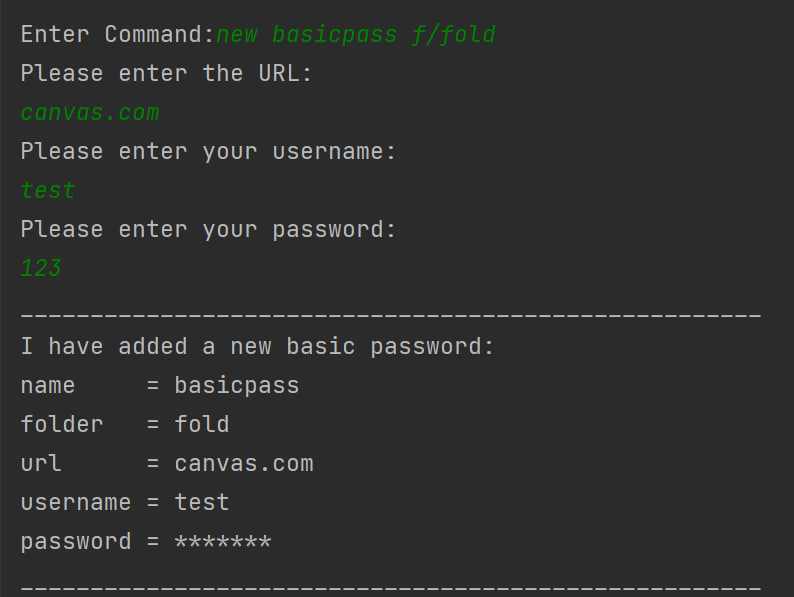
.
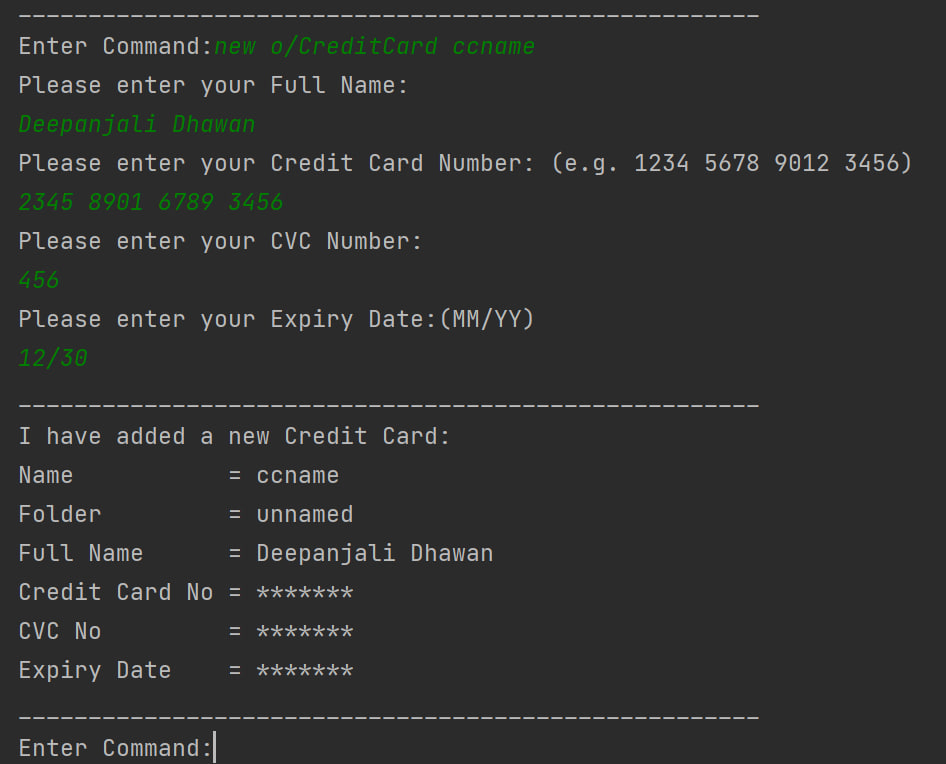
| Click here for Table of Contents | Click here for Feature List |
Delete a Secret
Overview
-
Deletes a secret from the existing list of secrets using secret name.
-
Can delete multiple secrets in the same command.
-
Each time an existing secret is deleted by the
deletecommand, it will be auto-saved indatabase.txtin theassetsfolder. But users are advised to keep saving their passwords using thesavecommand. Users can refer here for more details on thesavecommand.
General Format: delete SECRET_NAME1 [SECRET_NAME2] […]
Examples and Outputs:
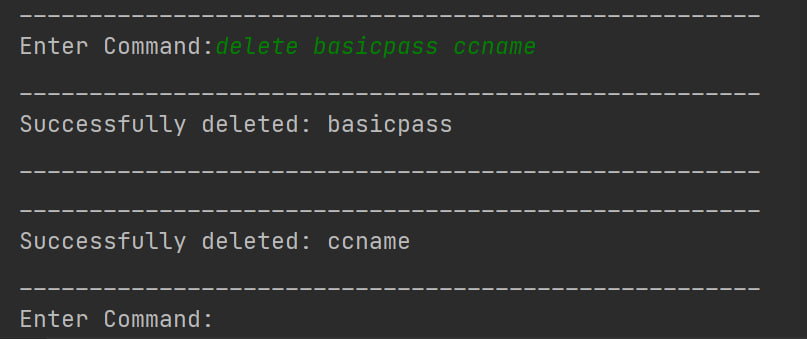
| Click here for Table of Contents | Click here for Feature List |
List all Secrets
Overview
-
SecureNUS enables users to list secrets stored in a specified folder if the folder name is specified.
-
It also enables users to list all the secrets if the folder name is not specified.
-
Do note, secrets and other sensitive information are masked by asterisks for security purposes. They can be viewed using
viewcommand which will be elaborated upon here.
General Format: list [f/FOLDER_NAME]
Examples and Outputs:
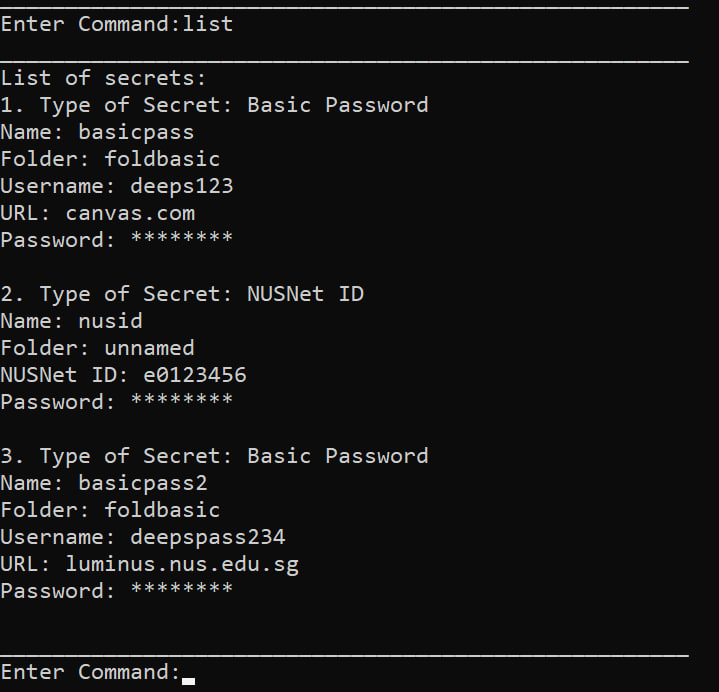
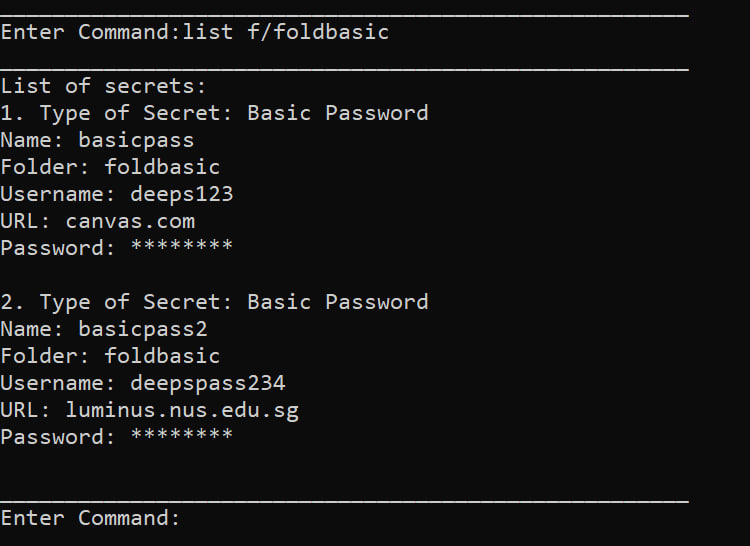
| Click here for Table of Contents | Click here for Feature List |
View Masked Secret
Overview
-
When creating a new secret using the
newcommand in SecureNUS or while listing the existing secrets usinglistcommand, the secret entered by the user is hidden under asterisks (****) for added security. -
This is a common practice in password management systems to prevent anyone from viewing the actual secrets.
-
Users can view the original secret using the
viewcommand, which will display the secrets in plain text. -
It is important to exercise caution when using the
viewcommand, as anyone with access to the SecureNUS application can view the secrets in plain text. -
Therefore, it is recommended to use SecureNUS on a secure and private device, and to take necessary precautions to prevent unauthorized access to the application.
General Format: view SECRET_NAME
Examples and Outputs:
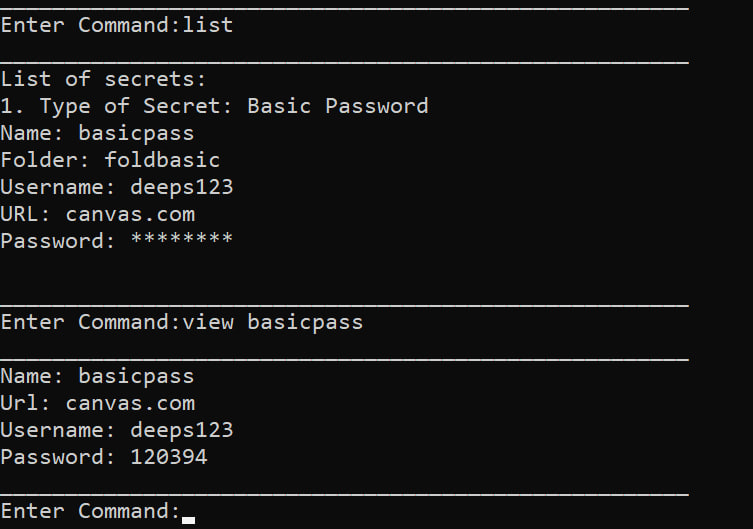
| Click here for Table of Contents | Click here for Feature List |
Search Secrets
Overview
-
SecureNUS allows users to search for stored secrets by using partial characters of the secret name but not that of the folder name.
-
This feature helps users to quickly locate a specific secret in a large list of stored secrets.
-
It is important to remember that secret names are case-sensitive, and users must enter the correct case of the secret name when searching.
-
This search functionality is a convenient and time-saving feature for users who have many stored secrets and need to locate a specific one quickly.
General Format: search SECRET_NAME_LIKE [f/FOLDER_NAME]
Examples and Outputs:
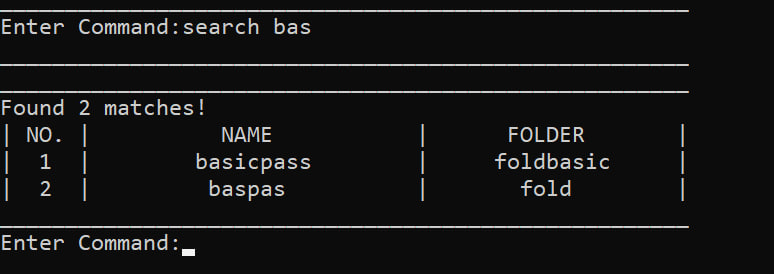
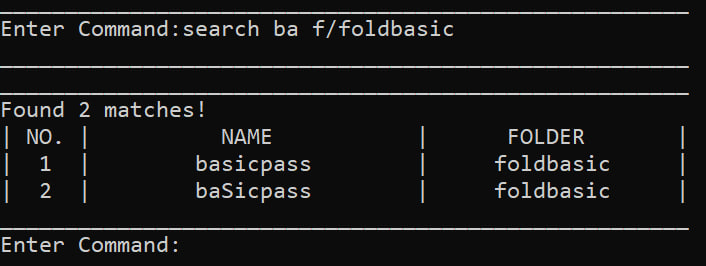
| Click here for Table of Contents | Click here for Feature List |
Save Secrets
Overview
-
SecureNUS allows to save a secret in the
database.txtfile located in theassetsfolder using thesavecommand. -
The secrets will be saved even after exiting the program using the
exitcommand. -
In SecureNUS, if the
database.txtfile is not corrupted, users can view their saved secrets even after reloading the JAR file by runningjava -jar SecureNUS.jarin the terminal. - The
database.txtfile is used to store all secrets in a structured manner for easy retrieval and management. -
Each time a new secret is created using
newcommand, delete a secret usingdeletecommand and edit a secret using theeditcommand, the changes are automatically saved in thedatabase.txtfile. - It is recommended that the users keep using the
savecommand to store their secrets.
Important Note
-
Please refrain from manually editing or tampering the
database.txtfile as it may lead to data corruption. -
To know if the database.txt is corrupted, exit from the current program run using the
exitcommand and rerun the JAR file usingjava -jar SecureNUS.jarand observe the following in the UI:
| S.no | UI on re-running the JAR file | Description |
| 1. | 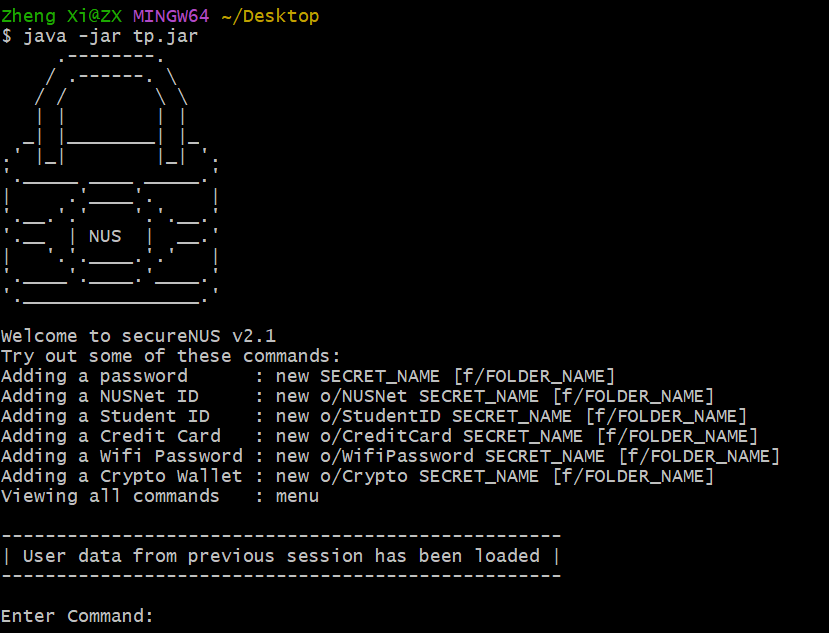 |
|
| 2. |
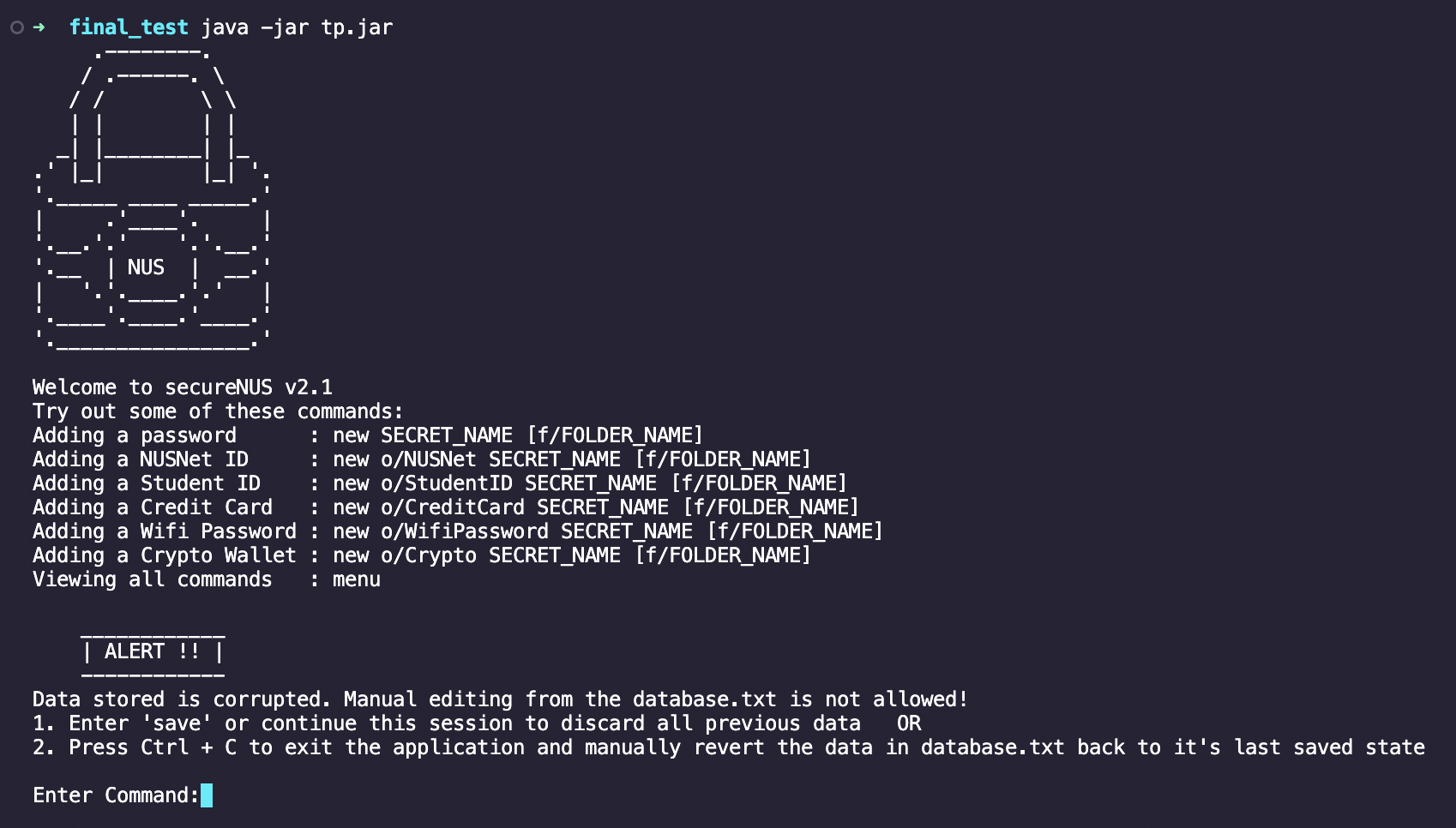
|
|
- In case of
2., users can follow 2 troubleshooting steps:- Recommended: Users can use the
savecommand OR continue using the app as per normal. All previous data will be erased when new data is loaded in. - Try to recover the state of
database.txtby using theCtrl + Zshortcut. You may have accidentally edited some characters in thedatabase.txtfile causing the corruption. In such cases, undoing these edits by using theCtrl + Zshortcuts will cause the application to import the previous data on next load.
- Recommended: Users can use the
General Format: save
Examples and Outputs:
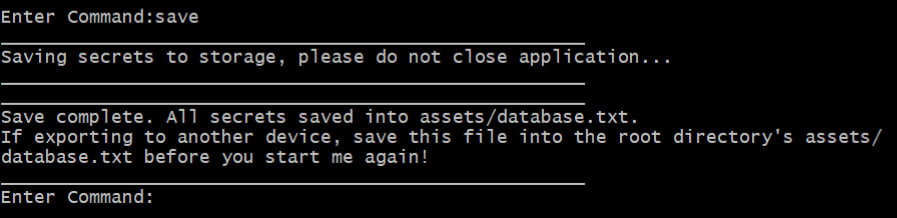
| Click here for Table of Contents | Click here for Feature List |
Edit Secrets
Overview
-
SecureNUS enables users to edit an existing secret using the
editcommand. -
By using the
editcommand, users can make changes to a secret without having to delete it and create a new one. -
It is important to note that secret names are case-sensitive and must be entered correctly in order to edit the associated secret.
General Format: edit SECRET_NAME
Examples and Outputs:
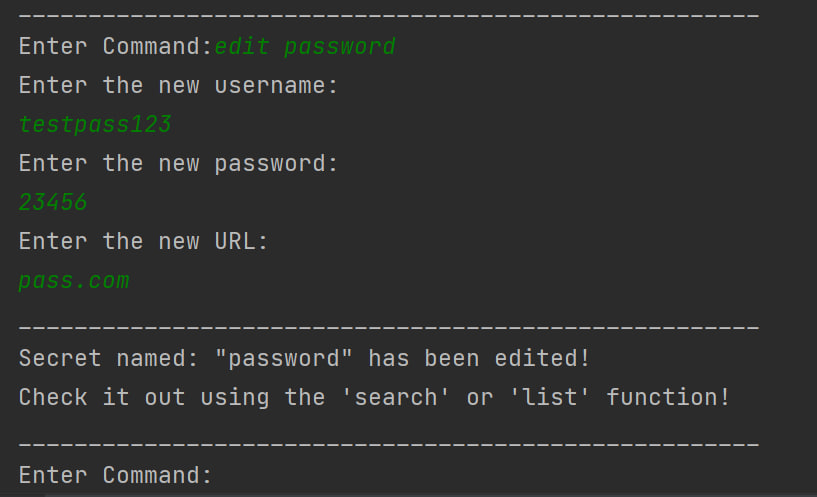
| Click here for Table of Contents | Click here for Feature List |
Menu
Overview
-
In SecureNUS, the menu command displays a list of available commands that users can access from the command line interface.
-
This feature is useful for new users who may be unfamiliar with the available commands and need a quick reference.
-
The menu command also provides a convenient way for users to access specific commands without having to remember their syntax or name.
General Format: menu
Examples and Outputs:
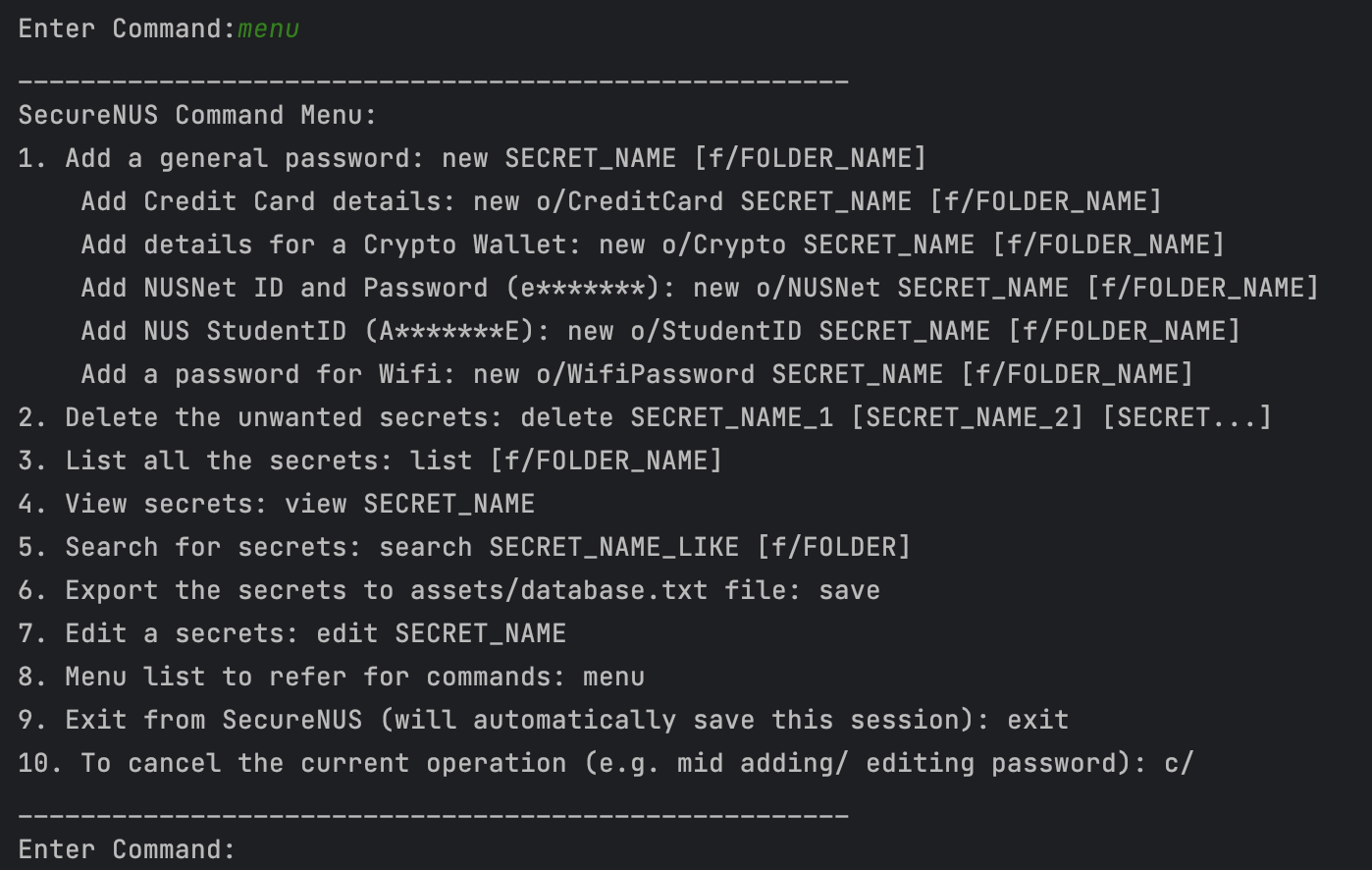
| Click here for Table of Contents | Click here for Feature List |
Exit
Overview
-
In SecureNUS, the exit command is used to terminate the program and exit the command line interface.
- This command is useful for users who are finished using the application and wish to close it without having to close the entire command prompt or terminal.
- If the
database.txtfile is not corrupted, theexitcommand will save the current list of secrets.
General Format: exit
Examples and Outputs:
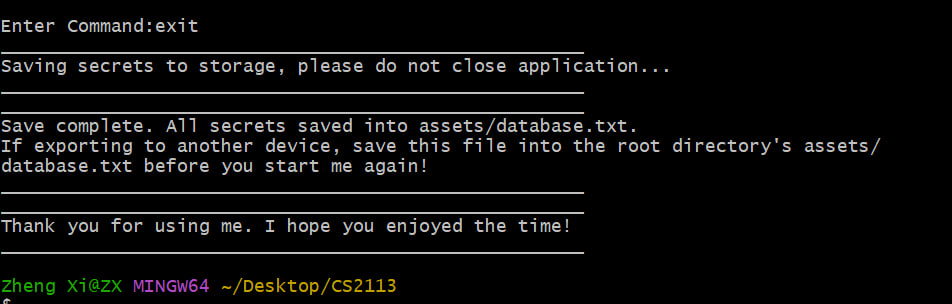
| Click here for Table of Contents | Click here for Feature List |
Cancel current operation
Overview
-
The
c/command allows users to cancel the current operation in SecureNUS. This can be useful in situations where the user has started an operation, but realizes that they need to abort it before it is complete. -
To cancel the current operation, simply type
c/followed by the Enter key. SecureNUS will immediately terminate the current operation and return the user to the main command prompt. -
Note that cancelling an operation may result in data loss or other unintended consequences, depending on the specific operation being performed. It is recommended that users use the
c/command only when absolutely necessary and that they save their data frequently to avoid losing any unsaved changes.
General Format: c/
Examples and Outputs:
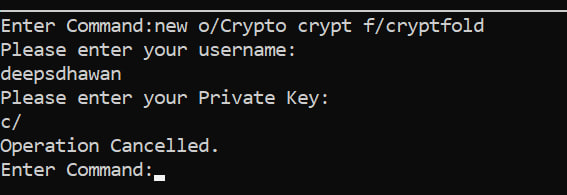
| Click here for Table of Contents | Click here for Feature List |
Frequently Asked Questions
Q: How does SecureNUS store my secrets?
A: SecureNUS stores your secrets in a structured format in the database.txt file located in the assets folder.
The secrets are stored securely to ensure that your sensitive information is protected.
Q: What is the difference between a basic password and other password options?
A: A basic password is a simple password that only requires a password name and password value to be entered. Other
password options provide additional fields for specific types of passwords, such as credit cards or NUSNet ID.
Q: What if I create a secret without a folder?
A: Secret will assign itself in an unnamed folder.
Q: What should I do if I forget my secret for SecureNUS?
A: You can use the list command to view the details of the all the secrets you stored. Do note that the
sensitive information is masked to ensure security and can be viewed by using the view command.
Q: How can I ensure the security of my secrets in SecureNUS?
A: At SecureNUS, we strive to keep the secrets of the users secure. Keeping this in consideration, we mask
sensitive information using asterisks when the user creates a new secret using new command or list the secrets using
list command.
Q: Can I export my secrets stored in SecureNUS to another device?
A: Yes, you can export your secrets to another device by opening the same JAR file in another machine.
Do ensure to save database.txt in the root directory’s assets/database.txt
As a user, you can ensure the security of your secrets in SecureNUS by using strong and unique secrets,
keeping your secrets private and secure, and regularly updating your secrets.
Q: Will all the key commands native to the command line work eg. Ctrl-C for program termination, Ctrl-V for
paste, Up arrow to move to previous commands e.t.c.?
A: The functionality for the key operations differ between terminals and operating systems. To avoid any unknown
errors and exceptions, users are requested to refrain from using the key shortcuts especially the Ctrl+C shortcut
which may lead to termination of the program.
Q: I forgot to save before exiting. Are all my secrets lost?
A: SecureNUS realizes the importance of keeping the passwords safe and secure. So we ensure that the secrets added
are stored conveniently.
- Each time a new secret is added using
newcommand, deleted usingdeletecommand or edited usingeditcommand, it is automatically saved in thedatabase.txtfile in theassetsfolder. - On exiting the program using the
exitcommand, SecureNUS will save all the secrets in thedatabase.txtfile. - Users have an option to keep saving their secrets using the
savecommand. In general, until and unless user does not cancel their operation using thec/command, all secrets will be saved in thedatabase.txtfile in theassetfolder. But users are requested to keep saving their file using thesavecommand.
Q: How can I report a bug or issue with SecureNUS?
A: You can report a bug or issue with SecureNUS by raising an issue in the issue tracker of the team’s
Github Repo.
Please attach the screenshots of the issues/bugs and the log files (assets/logFiles.txt) for us to better understand
and trace the origin of the issue.
Alternatively, you can also contact the
developers of SecureNUS.
| Click here for Table of Contents |
Command Summary
| Action | Format/Examples |
| New |
new [o/OPTION] SECRET_NAME [f/FOLDER_NAME]
|
| Delete |
delete SECRET_NAME1 [SECRET_NAME2] [...]
|
| List |
list [f/FOLDER_NAME]
|
| View |
view SECRET_NAME
|
| Search |
search SECRET_NAME_LIKE [f/FOLDER_NAME]
|
| Save |
save
|
| Edit |
edit SECRET_NAME
|
| Menu |
menu
|
| Exit |
exit
|
| Cancel |
c/
|
| Click here for Table of Contents |